5G configure is already here. In September 2020, Telefónica presented its 5G network in Spain, and since then, all Movistar mobile plans have been compatible with both the 4G network and the new 5G network. In other words, if your phone is compatible with 5G, you can already enjoy this technology. More speed and less latency, among other advantages. Or what is the same, download video in seconds and play it online without problems.
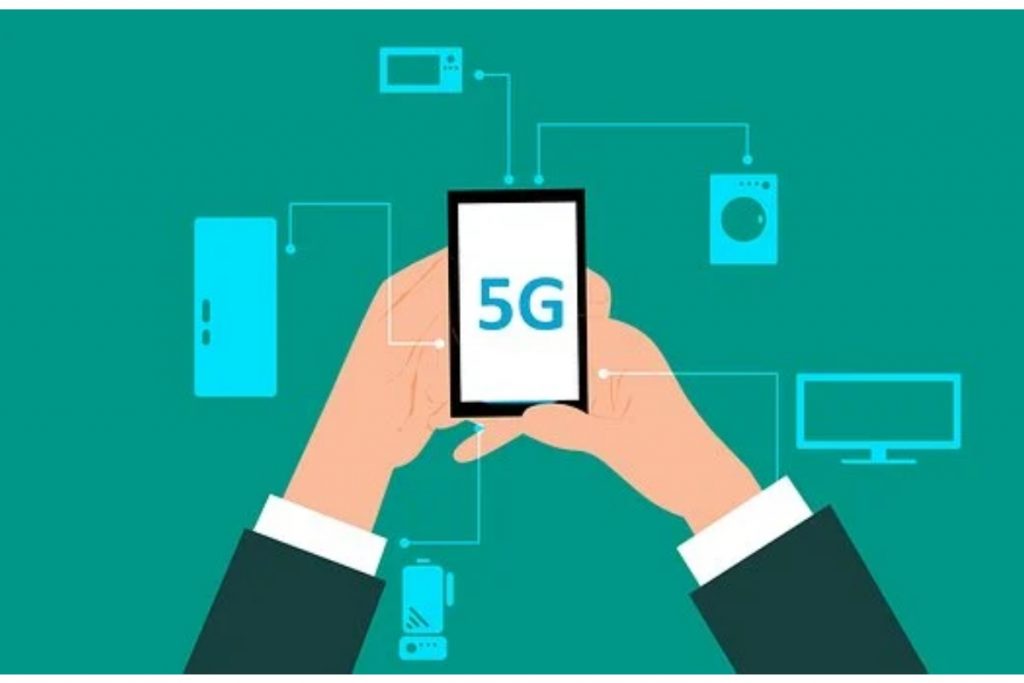
The only requirement to access Movistar’s 5G is to have a compatible phone, iPhone 12 or higher, or Android from different manufacturers, such as Xiaomi, Huawei, Samsung, or OPPO. That and hiring a 5G mobile data plan, like all the plans offered by Movistar.
From here, accessing the 5G network is very simple, so you have to configure your phone to enjoy more speed when accessing the Internet from your smartphone. Then, we explain how to do it on iOS and Android and how to know if you are using a 5G network.
Table of Contents
Set up your iPhone to use the 5G network
Apple product smartphones are compatible with the 5G network on iPhone 12 models and later. That is, iPhone 12, iPhone 12 mini, iPhone 12 Pro, iPhone 12 Pro Max, and models that come to market in the future.
To find out if you are connected to a 5G network, your iPhone will show you an icon in the iPhone position bar. It’s at the highest of the screen, and it’s the same one where you see the coverage level, the battery percentage, or the time. There are up to three different icons. The first is 5G and indicates that you are using 5G. But, suppose you see the 5G+ icon, even better. It means that you have 5G coverage on its highest frequency. But instead, you can also see the 5G UW icon, which means the same thing.
If you don’t see the 5G icon, you can try disconnecting from the 5G network and reconnecting to it. It’s as simple as turning your iPhone’s Airplane Mode on and off.
By default, you don’t need to change anything on your iPhone to access Movistar’s 5G. But Apple recommends specific options to save battery life. First of all, from Settings> Mobile data> Options> Voice and data, you can choose between three options.
With 5G activated, you will always use the 5G network when available. However, this will shorten battery life. If you opt for automatic 5G, you will use the 5G network when it is available. But if the 5G connection is not optimal or your battery is low, it will switch to 4G. Finally, the LTE option will dispense with the 5G network and use the previous technology.
Data mode is an exciting option on iPhone
Another attractive option is to configure your iPhone phone in Data Mode. It is designed for those who have contracted a Movistar mobile rate with a data limit. So, if you turn on the Low data model option in Settings > Cellular data > Options > Data mode, your iPhone will limit the use of the 5G network to essential tasks to save mobile data.
If your data plan is more extensive, you can opt for the Standard option, which allows you to perform background tasks with mobile data. It also adjusts the video quality if you make a video call or watch an online video. And if your mobile data plan is unlimited, you can opt for the more generous option, Allowing more data on 5G. This way, you will appreciate all the advantages of 5G on your iPhone: high-definition video and audio and high-resolution video calls.
Set up your Android phone to access 5G configure
If your smartphone or smartphone uses Android as the operating system, the requirements to use 5G are the same. First, make sure your phone is compatible. Second, have a 5G mobile data plan, like the ones offered by Movistar.
Once we meet these three requirements and have 5G coverage wherever we are, we can now activate access to the 5G network on Android. You will have to go to Settings> Network and Internet> Mobile network to do this. There you will find the Preferred network type option.
You will have the 5G network activated on your Android phone by default. Although depending on the version of Android and the manufacturer of the phone, you may find some variations in these options. In principle, in Android 11, you can choose which network to use by default. So if you have marked 5G, that will be the priority, and if the coverage is not good, it will switch to 4G or LTE.
If you have a restricted mobile statistics plan, you will find the Data limit and warning option in the same Mobile network menu. For example, you can configure a warning not to exceed the contracted mobile data.
In the case of using an Android phone with two SIM cards, the first card will be the one that accesses the 5G network. At the same time, the second SIM will do it through the 4G and previous networks. In the Mobile network menu that we saw before, you can configure which SIM card will be the default.
Finding an Android phone with 5G configure
To end. If you still do not have a compatible mobile phone with which to access 5G, you can find several models from different manufacturers on the market. In this link, you will find some of them for all pockets. You will also find a list of 5G smartphones in this link.
And remember that on the official Movistar website, you can buy mobile phones compatible with the 5G network. First, you have to filter by Mobiles and devices, and then, in the filter bar, click on 5G. You will see a list of mobile phones compatible with 5G of different ranges that you can buy or reserve at once or through monthly fees, little by little.

